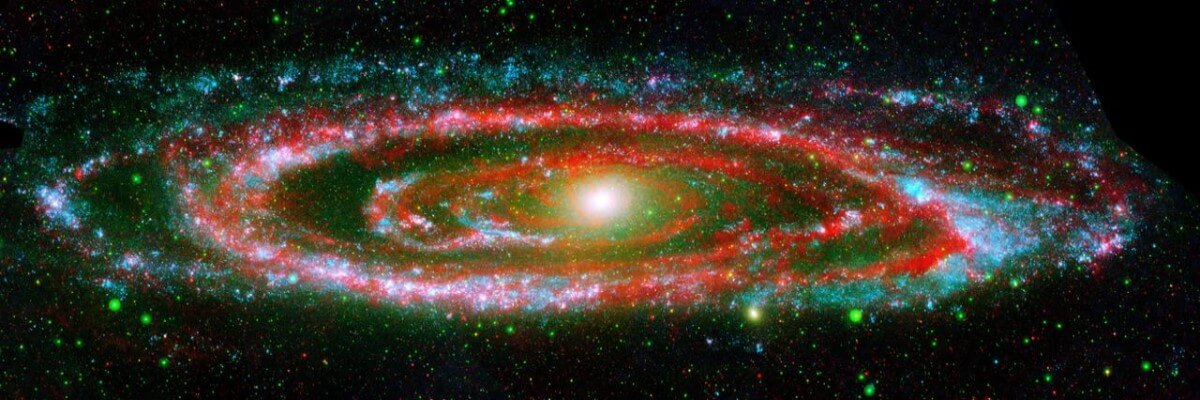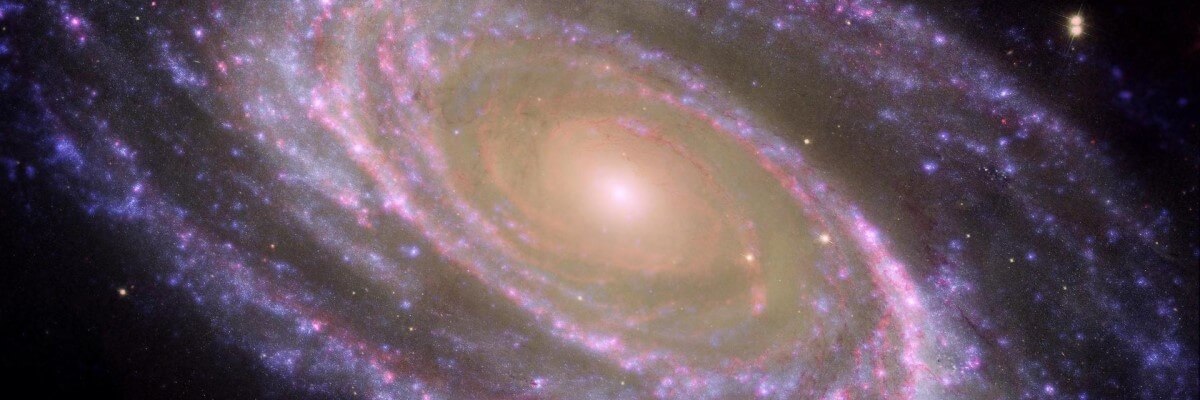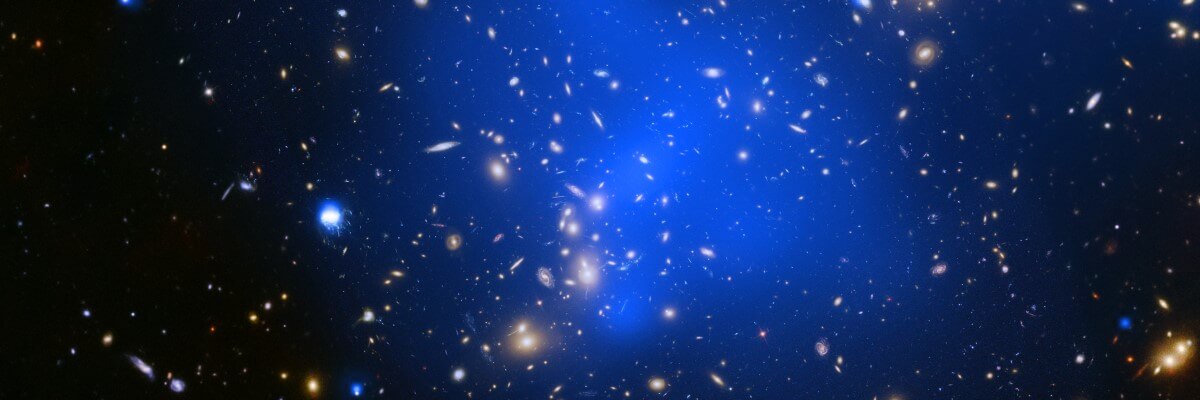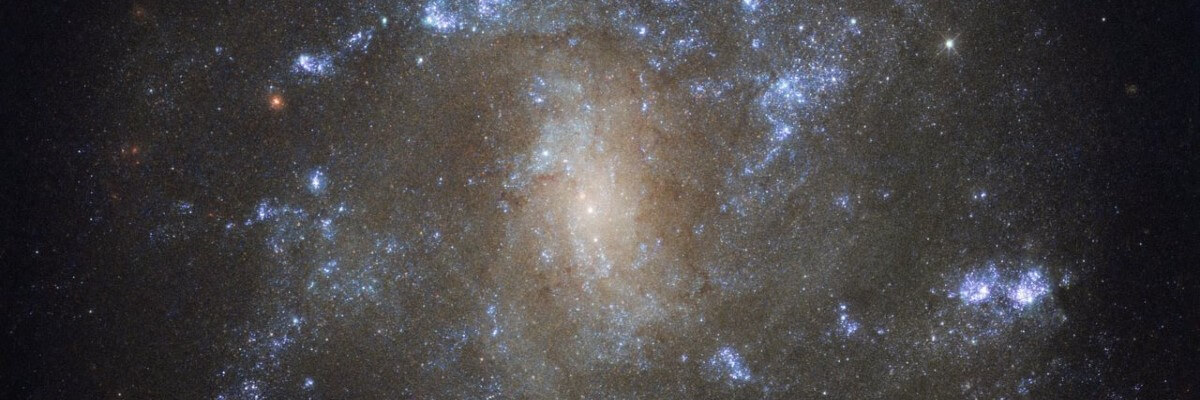This is a sample blog posting.
If you log in to the site (the Administrator Login link is on the very bottom of this page) you will be able to edit it and all of the other existing articles. You will also be able to create a new article and make other changes to the site.
As you add and modify articles you will see how your site changes and also how you can customise it in various ways.
Go ahead, you can't break it.